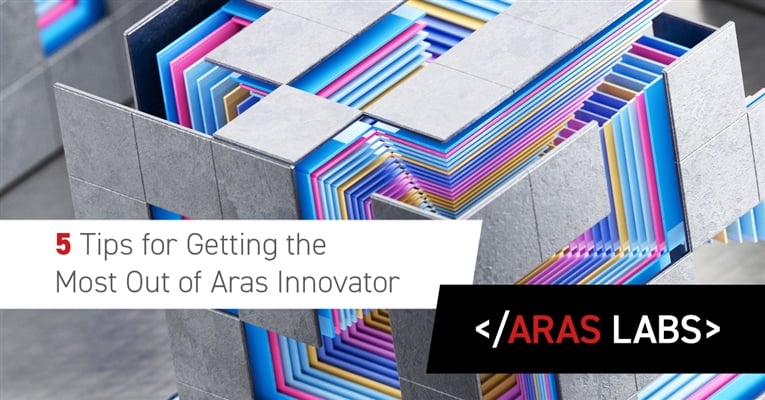Having worked with Aras Innovator® for many years, I consistently use a few things I’d like to ensure more people know. Some of these have been released alongside recent versions of Aras Innovator, and some are tips that have saved me time in the past.
Login Views
When you load Aras Innovator, you’re prompted by a list of all your ItemTypes in a grid. While this is a great jumping-off point, you can further customize your starting page(s) with ease. All you need to do is load the tabs you utilize most often and then go to the User Menu in the top right > Preferences > Set tabs as Login View:
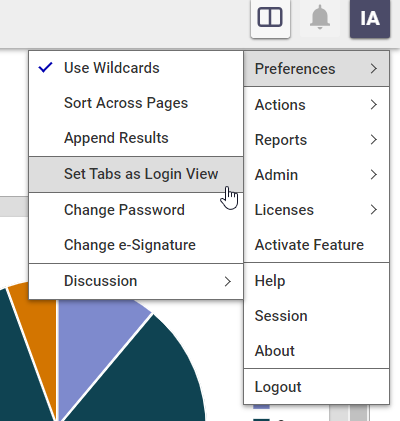
This function pairs really well with our new Dashboard functionality, allowing you to log in and see live views of your data.
Split-Screen
In recent versions of Aras Innovator, the ability to split your main screen in half has been a game changer for working across multiple items at once. In the top right corner, to the left of the notification bell, you can see the split-screen button. Clicking this button will move all of your current tabs to the left, while any new tabs that you open will be opened on the right. You can change how much of the screen each tab takes up, allowing you to customize your workspace for your own needs better.
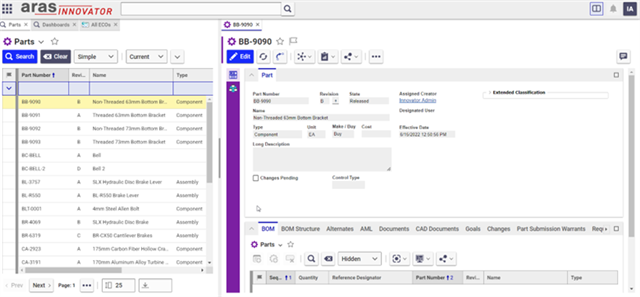
Favorites and pinned Items
We’ve already written a blog about Pins and Favorites, but I think it’s worth repeating. If you’re someone who is opening the same items over and over, these shortcuts can save you a lot of time. It’s worth noting that these customizations are individual for the user, meaning you can configure your profile to fit your needs exactly. Check out our older blog to see how to make those work for you.
Dev Tip: custom development naming
When developing custom ItemTypes and functionality in Aras Innovator, there are a few things you can do to make your life easier. One of the biggest things I’ve seen trip people up when making larger configuration changes is forgetting what you’ve added and changed. To remedy this, I recommend making sure that you name all custom Items with a prefix. For Aras Labs projects, we tend to prefix every item, method, property, etc., with labs_*. This makes it very easy to find any changes you’ve made just by simply searching for labs_*. You will also notice that Aras applications utilize a similar strategy, with Requirements Engineering prefixing all Items with RE_.
Dev Tip: packaging
Similarly, whenever you’re adding new Items to your instance, I recommend packaging your work as soon as you do it. This way, you have a master list of what you’ve added, and if you do need to move it eventually, it’s already packaged and ready to go. I’d also recommend installing this Community Project, which allows you to add items quickly and easily to a Package Definition from a Form or Relationship Grid.
Conclusion
Hopefully, you found at least one of these tips useful. We plan on releasing a similar blog every once in a while when we find new tips working in Aras Innovator. Let us know if you have any suggestions or tips for us or other community members! We encourage you to leave a comment on this blog or on our social media with your top-of-mind questions.