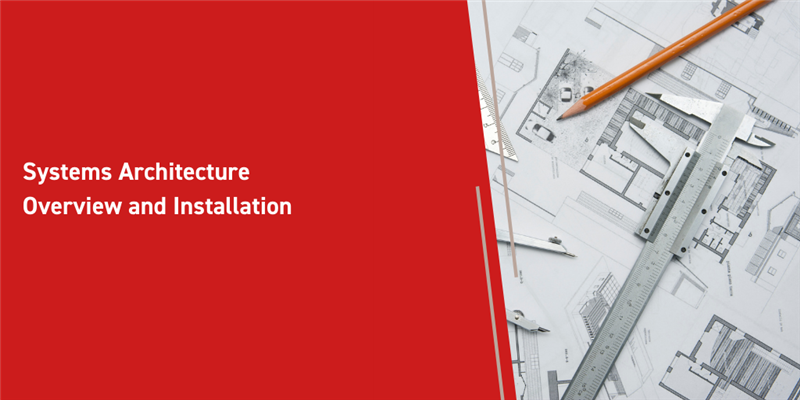One of the most recent applications released by Aras was Systems Architecture. Systems Architecture is an application designed to assist in your product design and systems thinking. It can connect directly to Requirements Engineering, as well as Simulation Management, making it incredibly useful for planning and design. This blog will go over the basics of the Systems Architecture (SA) data model, as well as how you can set it up in your environment.
Data Model
Systems
The highest level component in the SA data model is your System. Systems represent a significant portion of your product, and all of its individual components and functions. The System ItemType is configured to show the entire breakdown from the top level. By default there is a graph navigation view attached to Systems which allow you to see your entire functional breakdown and system breakdown in a graphical view.
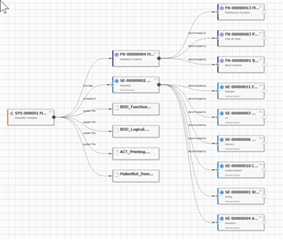
System Elements
System Elements are subsections of your top level system. With our MakerBot sample data, the System Elements are broken into a few levels. At the top level, we have large groupings of system elements. Let’s take a look at the Sensors System Element. Underneath the Sensors element, we have two subcategories. We’ve split up Positioning Sensors and Temperature Sensors as they have wildly different functionality and design. This structure allows for a consistent grouping, while keeping the ability to get as granular as we need. System Elements can connect directly to engineering parts, so you can see the direct relationship between design and implementation.
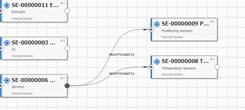
Functions
Functions are very similar to System Elements, in that they create a hierarchy. They go from the most complex to the most simple, and theoretically cover everything your product can do. They also have a direct link to your System Elements, so you know exactly which portion of your system is responsible for each individual function. This kind of breakdown is incredibly useful when planning and outlining your system.
Installation Instructions
Like all of our other applications, Systems Architecture is installed through Aras Update. Aras Update can be downloaded here. Once opened you should see a list of possible packages to install. These are all of our Applications. From this list you can select Systems Architecture.
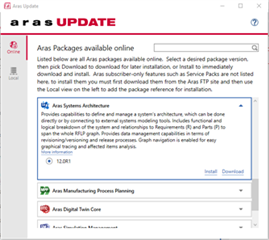
After selecting Install, you’ll be shown three check boxes before validating. The "Code Tree update" and Import into Innovator DB" are mandatory for installation. The third option however, is an optional connection to Requirements Engineering. To install this you’ll need to make sure Requirements Engineering is already present in your environment.
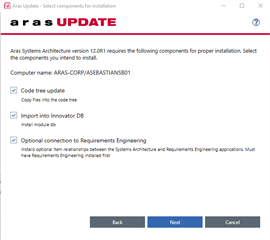
The next screen will prompt you for you instance information. The screenshot below is filled out for the default installation location of Aras Innovator. Once you’ve filled out the relevant information, press install and you should be all set.
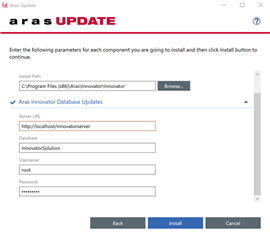
Once your installation is complete, you can verify this within your client. Log into your instance as an administrator, and go to TOC > admin > variables. You should find a variable named Systems Architecture, with the value equal to the version number you just installed.
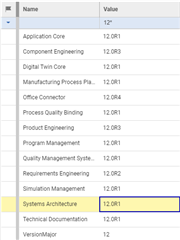
You can also validate that you can access the items in the TOC, under the Systems Architecture category.
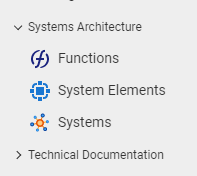
Conclusion
Systems Architecture is a very powerful tool when installed and connected with other applications. It enables a really clear picture of your design and design philosophy. Let us know how you’ve been leveraging it within your business in the comment section below!