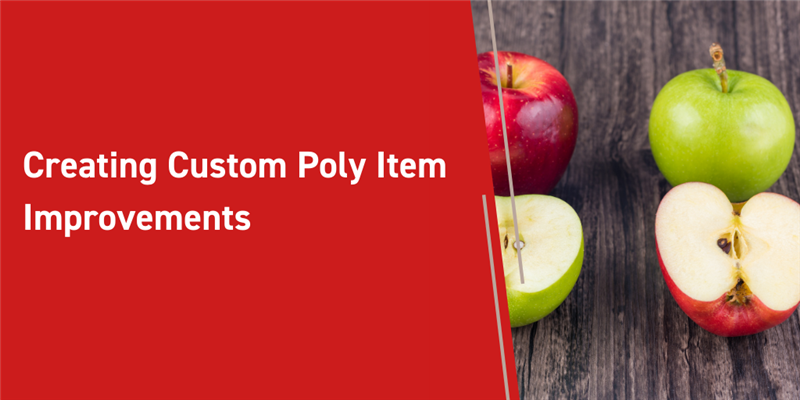Looking back to one of our previous blogs last April, we explain how Poly Items can be used to contain multiple ItemTypes and maintain them as one searchable type. Using these special types we can also create relationships combining similar ItemTypes. They can be then be grouped together easily by similar properties using the same relationship under a parent type.
In this blog post we will be taking a look at the updated interface for creating your own custom PolyItems! Within the Aras Innovator 12SP11 release the following was changed:
- Only the poly sources for which the user has Can Add permissions are now displayed
- If only one poly source is permitted for a given user, the item is created immediately
We will be following the steps from the last blog in order to create our example Poly Item. Then we will test out the SP11 permission updates using the demo environment Identity Terry Adams.
Making the Custom Poly Item:
Let's start with steps from the previous blog post, specifically the section titled Creating Our Poly Item. Once you have created and saved your Documentation Poly Item, move on to the next section, The Result, to set the searchable column properties. Please note you should be logged in as admin. The result will look like this:
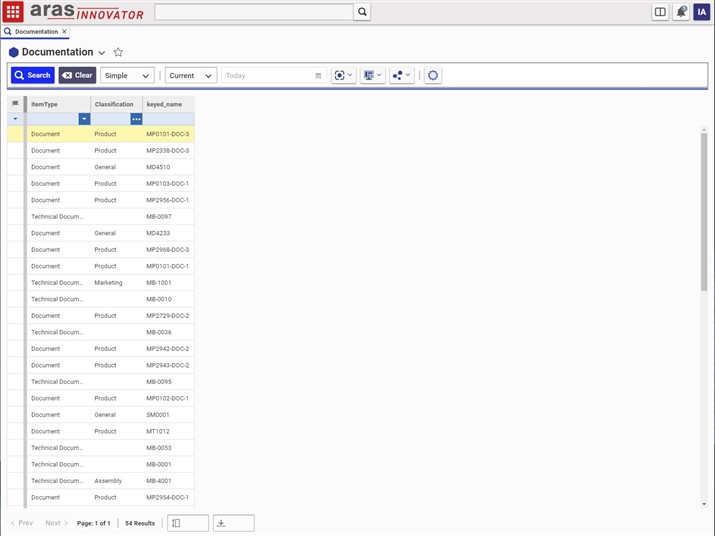
Go ahead and open the TOC, select the Documentation ItemType, and then the create new button at the top right ![]() . This will bring up a dialog allowing you to select which ItemType you are creating.
. This will bring up a dialog allowing you to select which ItemType you are creating.
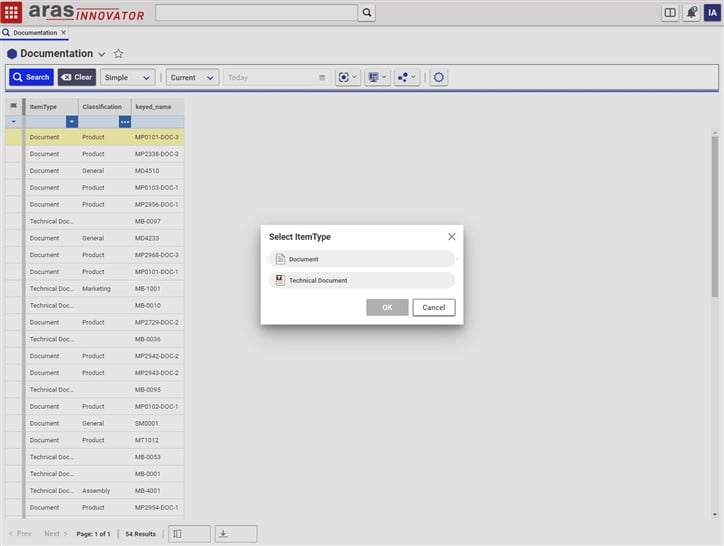
Testing our Poly Item:
All the steps we have just followed are for setting up a simple Poly Item. Now in order to view the updates in the SP11 release we will be adding some extra steps. After creating our Documentation ItemType go ahead with the following:
- Go to the TOC > Administration > ItemTypes > then search for tp_Block
- Choose an Identity other than Super User and Innovator Admin, in our example we will be using Terry Adams from the demo environment
- Click the relationship tab Can Add and open up the identities, make sure we do not have the identity you have selected (in our case Terry) configured on any of the identities.
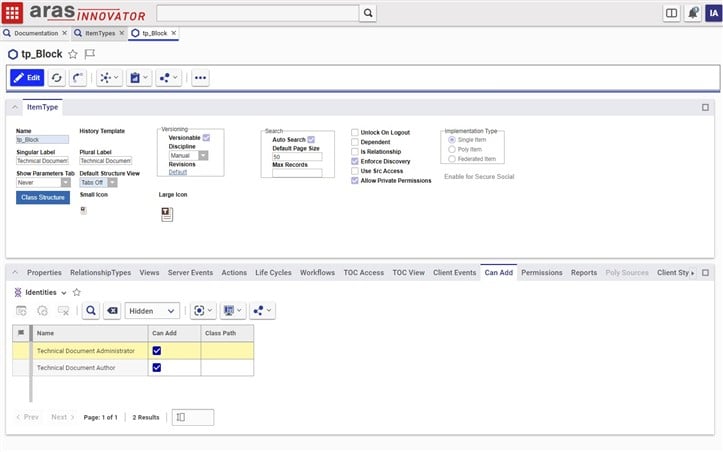
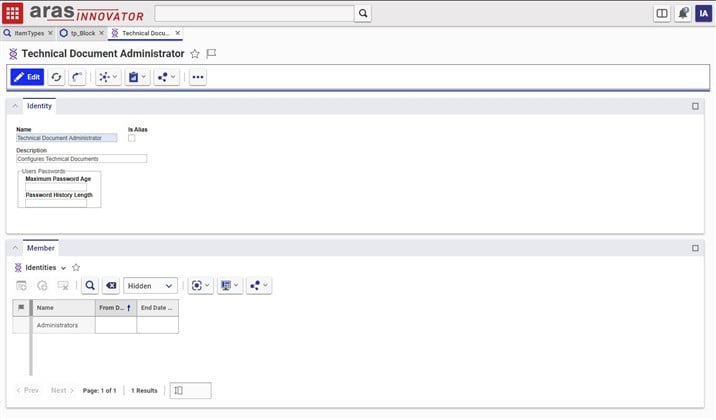
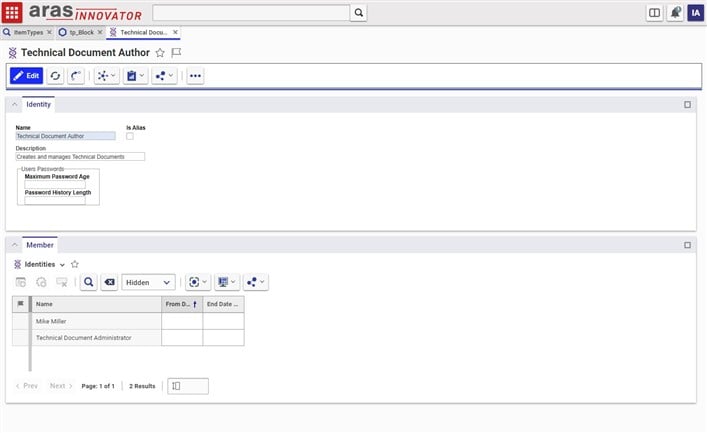
- After confirming that Terry Adams does not have Can Add privileges we can log out and log back in as Terry
- Open the TOC, scroll down to the bottom and click the Documentation ItemType
- On the top right click the add button

- This will automatically bring you to the Document form to create a new document since Terry does not have the Can Add privileges that our admin user had for Technical Documentation
We can create the Document Item from ease right there setting up proper permissions to Items users should and should not be able to add.
Conclusion:
Thank you for following along with our blog this week, be sure to try out the new features and create your own custom Poly Items. These features now make creating Poly Items much more fluent and manageable, specifically with proper Identities, ensuring Items in your database are created by the correct users flawlessly! Comment below on whether the new updates have made managing Poly Items in your Aras Innovator instances easier!