Hi community,
I want to delete some orphaned files in the File Vault. We don´t use the "delete automatically" variable. I am able to discover the affected files in the file vault.
But when I try to delete one orphaned file manually in the File ItemType I get the following error message:
Multiple Errors: DoPhysicalFiles - Access to the path is denied. -
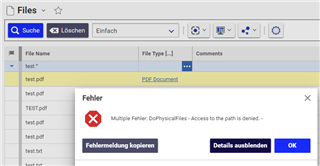
I assume I have add an additional permission to the Vault-folder structure in the File vault. But which one shall I use?
I remember I added one additional permission in the past on my old MS Server 2012. But I didn´t use the setting on my new 2022 instance. I assume I used "IIS_USRS" or similar in the past. But I never knew if this was the "correct" permission to use.
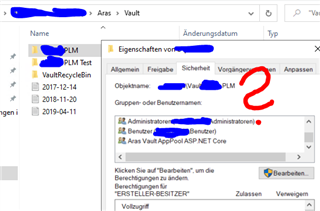
Does anyone know the "official" solution for this one?
Thanks and best regards!
Angela
