Hello,
I am facing this error while installing Aras. I tried with windows authentication also, but it shows the same error.
The error is: [Microsoft] [ODBC Driver Manager] Data source name not found, and no default driver specified.
I don't have any old Aras instance installed right now and don't have Innovator solutions database to use existing database option.
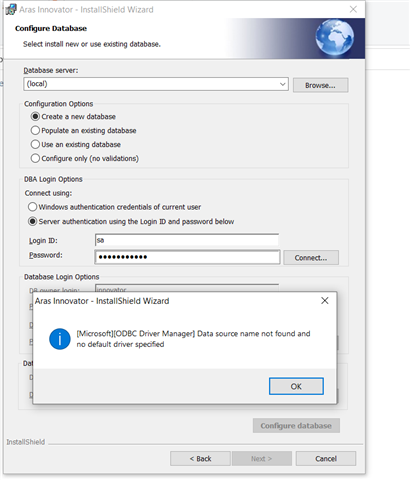
Restarting the PC also did not solve this issue.
Does anyone have any idea how to solve this?
Thanks,
Rucha B


